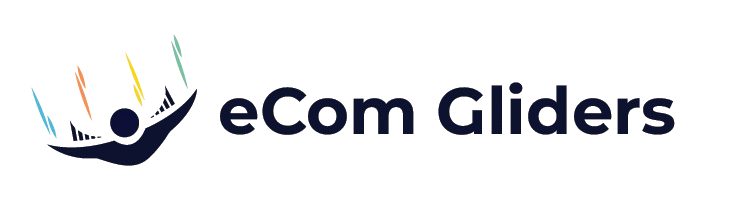Amazon Bulk Updates – The Ultimate Guide to Save Time and Boost Sales
Amazon Bulk Updates – The Ultimate Guide
Introduction:
Selling on Amazon is exciting — but it comes with one major challenge: managing your listings at scale. If you’re handling 20 SKUs, manual edits may work. But what if you have 500, 1,000, or even 10,000 products? Suddenly, a simple price change or inventory update takes hours or even days.
This is where Amazon Bulk Updates save the day. Bulk updates let you upload changes to multiple listings at once — adjusting prices, descriptions, inventory, keywords, and even parent-child variations with a single file.
Whether you’re a small business owner trying to save time, a brand founder looking to stay consistent across listings, or a CEO scaling thousands of SKUs, this guide will show you everything you need to master Amazon bulk listing management.
Why Bulk Product Updates Amazon Are Essential
For serious sellers, bulk updates are not optional. They’re essential. Here’s why:
- Save Time: A job that takes 8 hours manually can take 20 minutes in bulk.
- Stay Competitive: Price changes and SEO updates can be rolled out instantly.
- Consistency: Product titles, descriptions, and images remain aligned across SKUs.
- Amazon Inventory Management: Update stock for thousands of SKUs in one sheet.
- Scale Efficiently: Manage catalog growth without doubling your team.
- Error Reduction: Automation reduces human mistakes.
In short: bulk updates = more sales, less stress.
What Are Amazon Bulk Updates?
Amazon Bulk Updates are tools and processes that allow sellers to manage multiple product listings in one go. Instead of editing listings one by one inside Seller Central, you can:
- Upload an Excel flat file with multiple product updates.
- Use the Amazon bulk listing tool to edit catalogs.
- Sync inventory with third-party software.
- Run Amazon product data uploads that affect entire categories.
Think of it as editing hundreds of ASINs in a spreadsheet instead of wasting hours inside Seller Central.
![Image 2: [ALT: Seller managing Amazon inventory through bulk listing tool in Seller Central]](https://ecomgliders.com/wp-content/uploads/2025/08/ChatGPT-Image-Aug-31-2025-11_59_38-AM-1024x683.png)
Types of Amazon Listing Updates You Can Do in Bulk
Here’s a breakdown of the most common Amazon listing updates sellers perform:
1. Amazon Price Bulk Update
- Useful for promotions, discounts, and competitive repricing.
- Example: Drop 500 SKUs by 10% for Black Friday.
2. Amazon Listing Variations Update
- Add or modify variations like size, color, or material.
- Example: A T-shirt brand adding 5 new colors in one upload.
3. Amazon Category Bulk Update
- Move products into more accurate categories.
- Example: Moving a laptop bag from “Travel Accessories” to “Laptop Bags.”
4. Amazon Parent-Child Listing Update
- Connect products into variation families.
- Example: Linking a shoe’s different sizes into one parent listing.
5. Amazon Feed File Updates
- Use Excel sheets to adjust product descriptions, bullet points, or titles.
6. Amazon Product Data Upload
Upload entire new catalogs in one shot.
Step-by-Step: How to Update Amazon Catalog in Bulk
Follow these steps to update Amazon catalog in bulk:
- Log in to Amazon Seller Central.
- Go to Inventory > Add Products via Upload.
- Download the bulk upload template for your category.
- Open the Excel flat file.
- Fill in required data (SKU, Product ID, Title, Price, Quantity, etc.).
- Add any updates (new descriptions, variation details, inventory levels).
- Save the file in .txt (tab-delimited) format.
- Upload via Check & Upload.
- Review the processing report for errors.
Confirm the updates went live.
Amazon Bulk Upload Template Explained
Every template has 3 main sections:
- Instructions Tab – Explains how to use it.
- Data Definitions Tab – Lists all fields and whether they’re required.
- Template Tab – Where you actually enter product data.
Key Columns You’ll Use:
- SKU – Your unique product code.
- ASIN – Amazon’s identifier (when editing existing products).
- Product ID – UPC, EAN, or ISBN.
- Product Type – T-shirt, book, toy, etc.
- Parentage – Parent or Child.
- Variation Theme – Size, Color, or Size-Color.
Price & Quantity – Self-explanatory.
Amazon Bulk Listing Tool: How It Works
The Amazon bulk listing tool inside Seller Central allows you to:
- Upload flat files for new listings.
- Edit existing ASINs in bulk.
- Manage thousands of SKUs across categories.
It’s best for sellers with 500+ listings who need frequent updates.
Amazon Inventory Management with Bulk Updates
Bulk updates are essential for Amazon inventory management:
- Sync quantities across warehouses.
- Prevent overselling and stockouts.
- Update “Available to Ship” numbers instantly.
- Manage seasonal restocking with one file.
Pro Tip: Always maintain a master inventory spreadsheet outside Amazon as backup.
Amazon Listing Variations and Parent-Child Updates
One of the most powerful bulk update uses: managing parent-child listings.
- Parent Listing: The “main” product that doesn’t sell on its own.
- Child Listings: Variations like size, color, or style.
Example:
- Parent SKU = “Classic Sneaker”
- Child SKUs = Size 7, Size 8, Size 9, in 3 colors each.
With a bulk file, you can update all 9 variations in one upload.
Common Errors and Amazon Flat File Troubleshooting
Flat files are powerful but error-prone. Common issues:
- Wrong Template: Always download the latest from Seller Central.
- Missing Required Fields: SKUs, IDs, and parent-child values must be filled.
- Invalid Variation Setup: Child products not linked properly.
- Format Errors: Dates, decimals, or extra spaces can cause rejections.
Always review processing reports — they tell you exactly which row failed and why.
Tips to Save Time with Amazon Updates
- Keep a master flat file with all your SKUs.
- Upload small batches first to test before big uploads.
- Automate repetitive changes with tools.
- Use consistent SKUs across all platforms.
Schedule weekly or monthly Amazon feed file updates
Best Practices for Amazon Catalog Bulk Management
- Always back up old versions of your catalog.
- Use parent-child updates to reduce clutter.
- Optimize keywords during flat file uploads.
- Validate your file before uploading.
- Assign one person/team responsible for bulk uploads
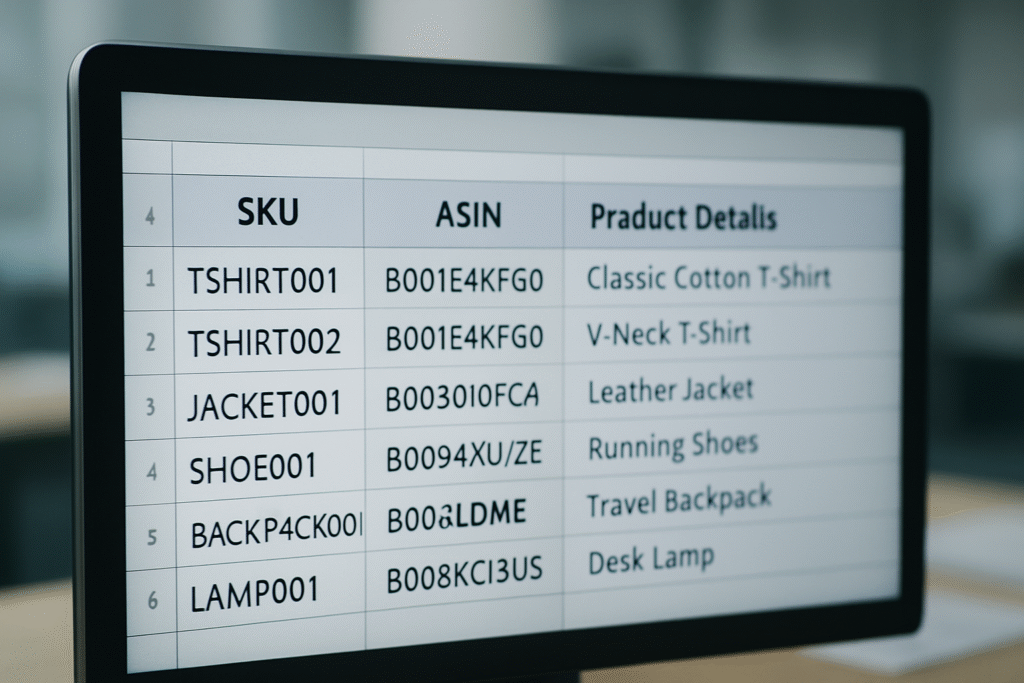
Advanced Strategies for Large Sellers
If you’re managing 5,000+ SKUs, go beyond basic flat files:
- API Integration: Connect Seller Central with ERP systems.
- Dynamic Repricing: Update prices in real time using bulk uploads.
- Automated Inventory Sync: Link with warehouse software.
- Bulk Keyword Optimization: Apply SEO improvements across hundreds of listings.
- Scheduled Updates: Pre-load promotions or seasonal changes.
Conclusion
Mastering Amazon Bulk Updates is one of the smartest moves a seller can make. From flat file uploads to automated inventory sync, bulk updates save time, reduce errors, and allow you to scale without limits.
👉 Start small, practice with flat files, and build up to advanced automation. With bulk updates, you’ll transform catalog chaos into a streamlined system that drives sales and growth.
What are Amazon Bulk Updates?
Can I update multiple ASINs on Amazon at once?
How do I fix flat file upload errors?
Can I manage variations with bulk updates?
Are bulk updates safe?
Recent Posts
- All Post
- Amazon Compliance
- Amazon FBA Guide
- amazon market analysis
- Amazon PPC
- Amazon Stock
- Amazon Tools
- Business Strategy
- Ecommerce News & Analysis
- Full Account Management Services
- Guide
- Guide 2025
- News
- News 2026
- PPC Services
- Prime day
- Stories
- Team Memebers
- Technology and Digital Services
- Top Agencies
- Top PPC tools
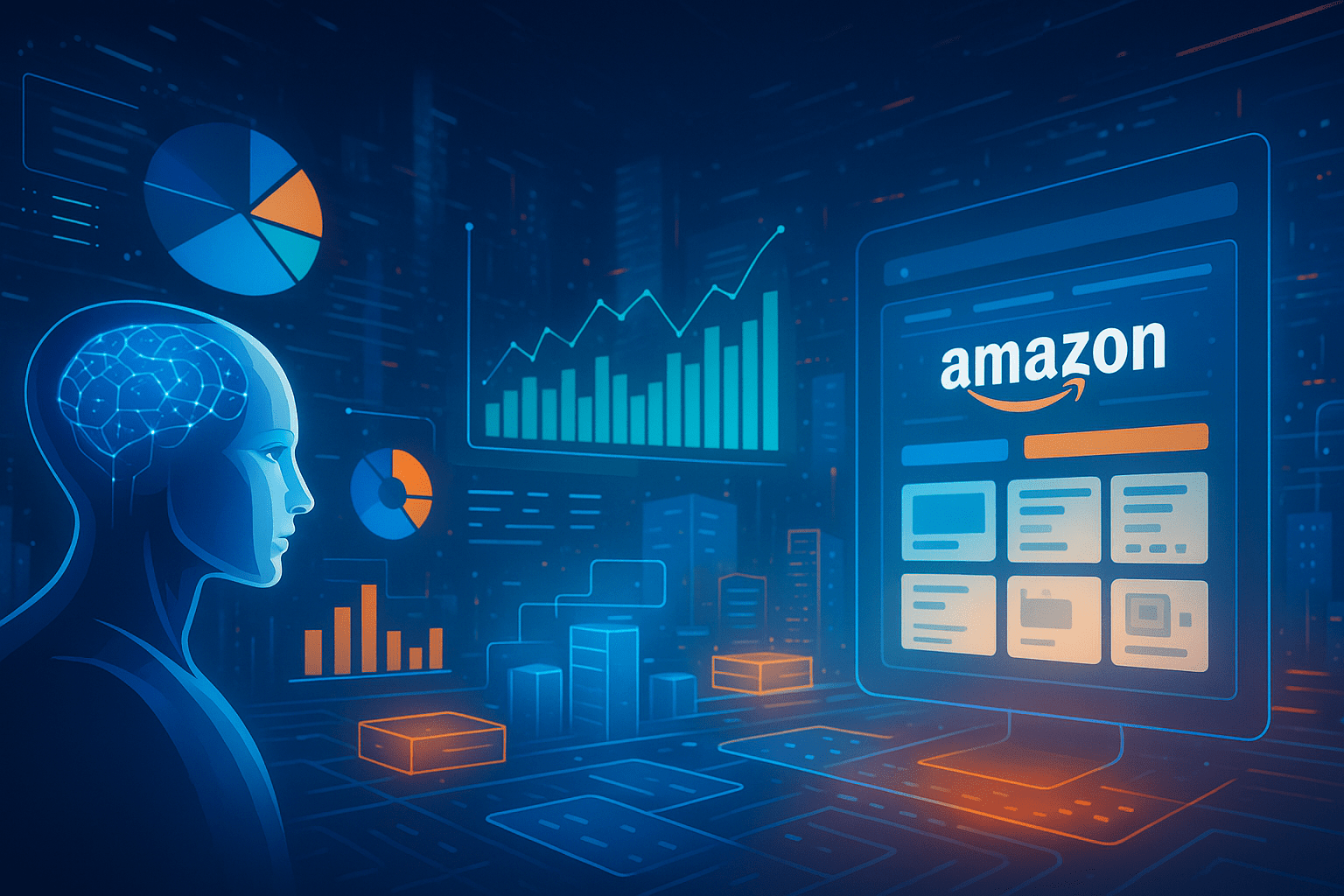

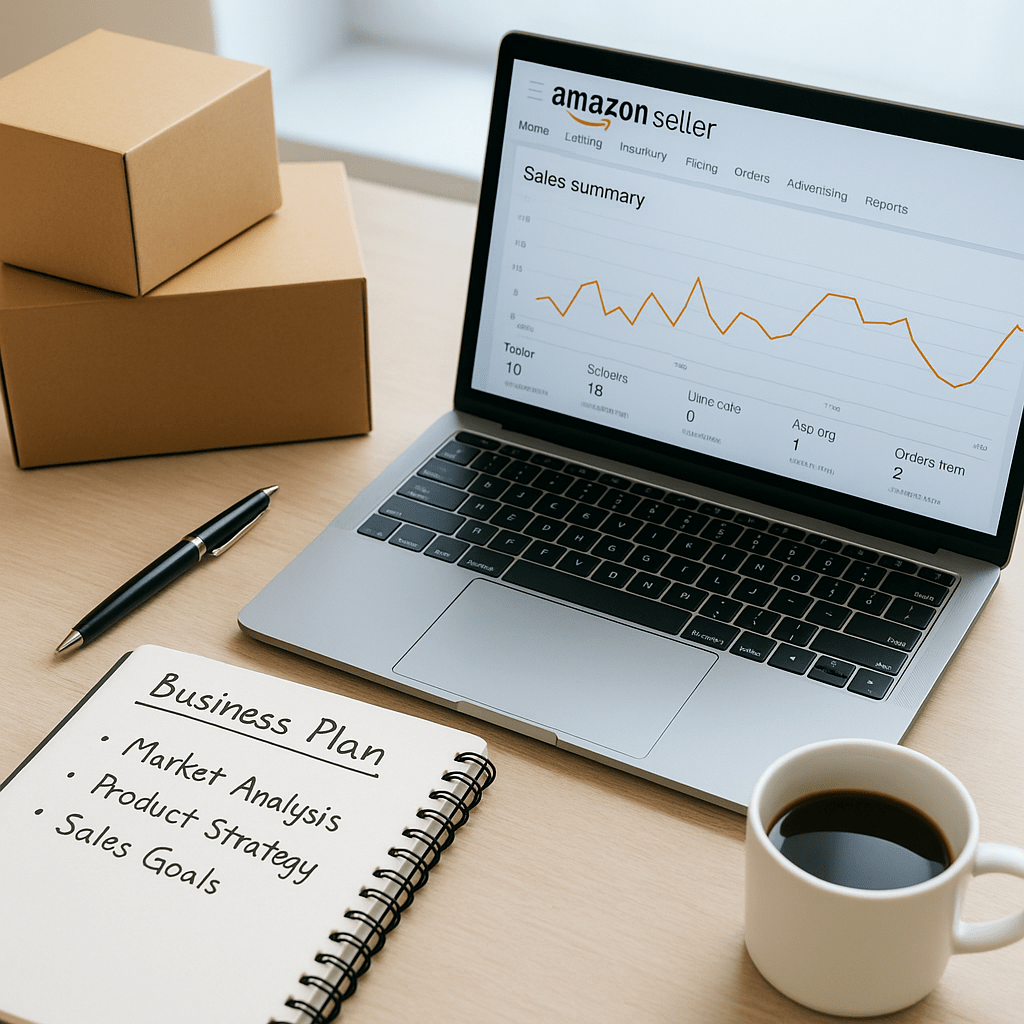
Get a Quick Solution
Need help fast? Our expert team is here to provide you with efficient and reliable solutions tailored to your needs. Don’t wait—reach out today!
Categories
- Amazon Compliance (5)
- Amazon FBA Guide (6)
- amazon market analysis (2)
- Amazon PPC (30)
- Amazon Stock (1)
- Amazon Tools (1)
- Business Strategy (12)
- Ecommerce News & Analysis (6)
- Full Account Management Services (58)
- Guide 2025 (20)
- News 2026 (12)
- PPC Services (58)
- Prime day (2)
- Technology and Digital Services (1)
- Top PPC tools (1)
Subscribe for Growth Tips, Seller Hacks & eCom Wins